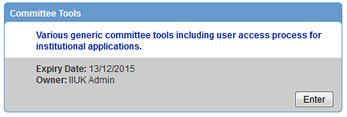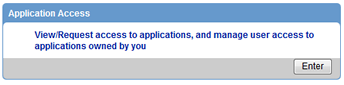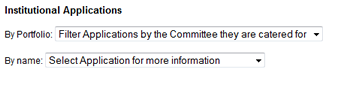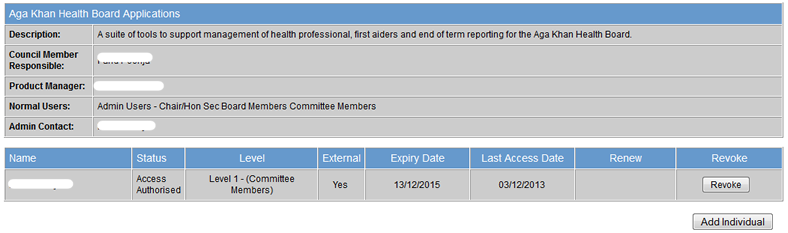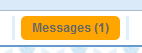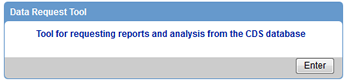Safeguarding for Vulnerable Groups
Quick Guides:
View Quick Guide to Updating your details on IIUK.org:
Click to view guide in English
Click to view guide in Arabic العربيّة
Click to view guide in Farsi �?ارسی
Click to view guide in German
Click to view guide in Russian
Institutional Applications FAQs
How do I grant access to individuals for an application that I own?
- Once you've logged in, from the home page go to Institutional Applications.
- Note if you don't have this option, either your account is invalid or you are not an application
owner.
- From the next page, choose Committee Tools.
- All appointees have access to this tool, so if you don't most likely you are not an application owner.
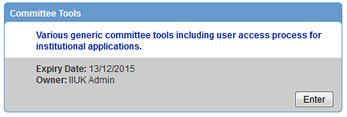
-
On the next screen, open Application Access
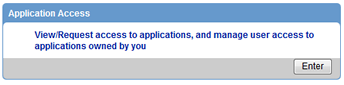
- If you know the application you are after, choose it from By name. If you're unsure, filter
down the list using the By Portfolio drop down.
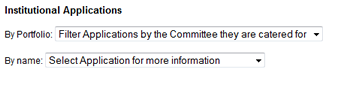
- Once you select the application you are after, you will see a breakdown of it, along with a list of existing
permitted users.
- If you see a Request access to this application button instead of a list of users, you
are not the owner.
The owner will be listed under Admin Contact so please contact them to get access
fixed.
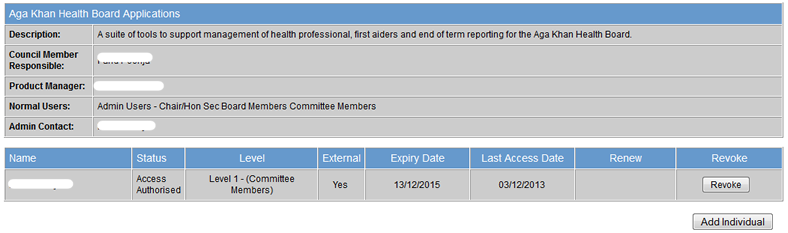
- Click on Add Individual on the bottom right.
- You will be presented with a directory lookup. From here you can choose the committee that the individual is on,
most likely yours, then tick the box next to their name, add a justification, and click Add
Users.
- It is recommended you use this, for nothing more than it'll be
much quicker. You may think it's easier to enter the name manually rather than spend time looking it up,
but
it'll cost you in the long run and the process cannot be chased.
- If you are unable to find the individual, or they are not in a committee, you can click the Can't find
who you're after? Add Manually button in the bottom left and provide details to match them to CDS.
- Note that the individual must be in our database. Anyone not in our database will be rejected.
- It is recommended you use the directory lookup if they are in the directory, for nothing more than it'll
be much quicker. You may think it's easier to enter the name manually rather than spend time looking it
up, but it'll cost you in the long run and the process cannot be chased.
- That's it. It'll then be with VP for approval. On approval, you will be notified, and the individual will also
be notified, assuming they have a valid email address in our system.
- The individual will also be sent a message via the internal messaging system in this website, which contains a
data protection notice. They must read this and accept it before they will get access to the tool. Failure to do
so will result in their access not being granted.
- If you find the individual does not have access even though you received the email from VP, you must
make sure they have checked their messages in the website. These are clearly visible via a flashing
orange Messages button on the top right of their screen after they log in. Even if they
do not have a valid email on our system they will receive this message.
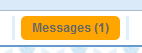
How do I request access to an application I do not own?
- You need to contact the application owner who can grant this for you.
- Follow steps 1-5 in the How do I grant access to individuals for an application that I own? section
and you will see the Admin Contact listed, who is the person you should contact for access.
- You will also see a button allowing you to request access just below, which you can use to send them an email
automatically.
How do I reject access to an application I own?
How do I raise a data request?
- Please note that permission to raise requests is limited to Chairs and above. If you are not permitted you will
see an error when you try to access the Data Request tool in step 3.
- The Data Request Tool is for one-off, adhoc requests. Repeat requests should be discussed with the data
controllers directly to come up with a long term solution. The data controllers will raise this with you if they
find a request repeating a number of times.
- Once you've logged in, from the home page go to Institutional Applications.
- Note if you don't have this option, either your account is invalid or you are not an application
owner.
- From the next page, choose Committee Tools.
- All appointees have access to this tool, so if you don't most likely you are not an application owner.
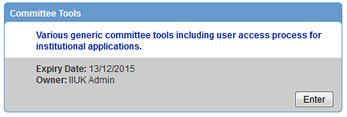
-
On the next screen, open Data Request Tool.
- If you do not have the necessary appointed level to raise requests you will now see an error message
telling you this. You will need to ask someone more senior to raise the request for you.
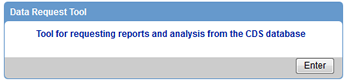
-
You will now see an empty table, and a New Request button in the top left. Click this button.
- If you see entries in the table then you have raised requests before.
-
You will be presented with an NC mandate for requesting data. Please read through this as compliance with this
statement is mandatory. Anyone who is found to be in contempt of this mandate will be barred
from accessing this data in future.
-
At the bottom you will see two buttons, one for Email Mailshot and one for Request for
Data Extract. Click this second button.

- You will then see a set of mandatory questions, that must be answered in order to have your request approved.
- Please note that the NC data controllers may still disagree with your request, at which point they will
discuss the changes with you and either modify the request themselves or reject it back to you to
resubmit.
- Finally, select how long you require the data, and press Submit.
- Requests can only be active for 3 months max. Any data still required after 3 months will require a new
data request.
- You will be taken back to the screen you saw in step 4, but with one entry in it in Draft
state. You may review and amend it at this point until you are ready to submit it.

- Once you are happy with it, click the submit button on the right of the request. It will then progress through
various data controller approvals before being completed or rejected.
- During this time the data controllers may contact you for more details or justifications. Please ensure
you comply with any conversations during this time to avoid your request being rejected.

- On completion, you will receive email notification tht the data request has been processed. To retrieve any
exports, you must return to this same screen, where you will see a documents icon on the right of the data
request entry (highlighted in red below). From here you can access your files.

How do I make a request for a one-off mailshot to jamati members on the CDS database?
- Follow steps in the How do I raise a data request? section, but choose Email
Mailshot in step 6.
- The rest of the options are similar but self explanatory, the only different
being the questions asked in step 7.
- The page in step 7 will also advise you to send a copy of the mailshot you are sending, if more complex than
plain text, to an email address.
|
|